Last Updated on January 9, 2025 EST by Jordan
What is DASH?
This is what Lenovo says
Dash (desktop and mobile architecture for system hardware) is a set of specifications developed by
https://download.lenovo.com/pccbbs/thinkcentre_pdf/thinkstation_p620_dash_configuration_guide_v1.3.pdf
dmtf, which aims to provide open standards based web service management for desktop and mobile
client systems. Dash is a comprehensive framework that provides a new generation of standards to
protect the security of out of band and remote management of desktop and mobile systems in multi
vendor, distributed enterprise environments. Dash uses the same tools, syntax, semantics, and
interfaces across the product line (traditional desktop systems, mobile and laptop computers, blade
PCs, and thin clients).
Why are you using it?
I’ve upgraded my homelab Proxmox instance to a Lenovo ThinkCenter M75q Gen2 with an AMD Ryzen Pro
https://www.lenovo.com/ca/en/p/desktops/thinkcentre/m-series-tiny/thinkcentre-m75q-gen-2/11jn002nus
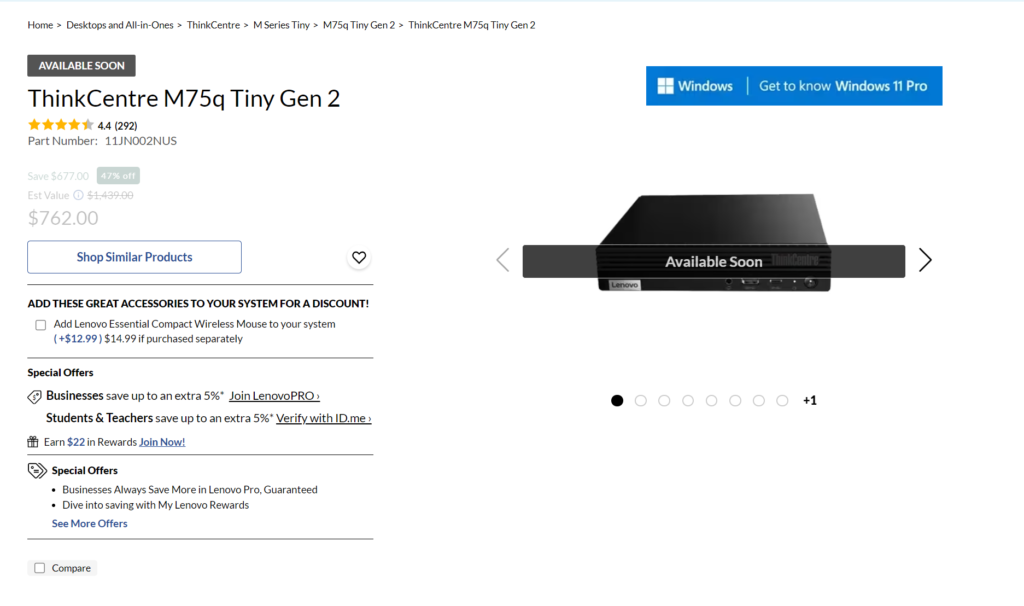
- Processor: AMD Ryzen™ 5 PRO 5650GE Processor (3.40 GHz up to 4.40 GHz)
- Operating System: Windows 11 Pro 64
- Graphic Card: Integrated AMD Radeon™ Graphics
- Memory: 8 GB Non-ECC DDR4-3200MHz (SODIMM)
- Storage: 256 GB SSD M.2 2280 PCIe TLC Opal
- AC Adapter / Power Supply: 65W
- Networking: Integrated Gigabit Ethernet
- WiFi Wireless LAN Adapters: Intel® Wireless-AC 9260 2×2 AC & Bluetooth® 5.1 or above
It’s not a bad system, moving from a Dell OptiPlex 7060
- Processor: Intel(R) Core(TM) i7-8700T CPU @ 2.40GHz
- Memory: 32 GB Non-ECC DDR4 Memory Non-ECC 2666MHz
Upgrades to the ThinkCenter M75q Gen2
Since there’s only 8GB at purchase, I opted for Non-ECC 32GB kit, the ThinkCenter M75q Gen2 supports up to 64GB but felt that it wasn’t necessary to go 64GB yet. Also I didn’t do ECC as this was a low cost upgrade.
I dropped in a Kingston NVMe v4 1TB drive and a 1TB SSD drive just because I had it laying around.
AMD Management Console Downloads
You will need to download the AMD Management Console
https://www.amd.com/en/technologies/manageability-tools
Setting up DASH
I was able to enable DASH supprt in the BIOS but didn’t find any configuration options.
Additional Resources
Here is a good forum post on the lenovo
Information about AMD Dash / Realtek DASH on Lenovo ThinkCentre M75q
Some information about AMD Dash / Realtek DASH on Lenovo ThinkCentre M75q
This is my first PC with AMD Ryzen Pro CPU. Previously I only had experience with Intel vPro which works like a charm.
Figuring this all out and trying took me almost a whole day. From my point of view this is all document very badly and that’s why I’ve made this post, so other users can save a lot of time.
It seems as soon as you enable DASH support ports 57,59,87,623,664 and 5900 are open. Whereas in intel you first have to activate AMT in BIOS, then you have to press a key combination, usually CTRL + P, to get to configuration page. There you have to set IP and so on and then provision it. Somewhere I found that you should hit Shift + F10 to get to Realtek provision mode. But no chance. On M75q Gen2 you open the Hardwaretest page with F10 and also Shift + F10.
BTW: Enabling DASH leads to 1,3 W more power consumption in OFF state (measured with accurate ELV Energy Master). With DASH of but with wake on LAN support it complies with EU standby regulation (max. 1 Watt in StandBy) with consuming 0,8 W. But with DASH enabled it consumes 2,1 W, so more then twice of allowed EU standby power consumption regulation.
AMD DASH uses the same IP address as your PC, so if you need some of these ports in your OS, no chance, AMD dash occupies them.
Default user is Administrator with Password “Realtek”. You need this, when you change the password.
There is this Lenovo DASH Guide for ThinkStation https://download.lenovo.com/pccbbs/thinkcentre_pdf/thinkstation_dash_guide.pdf There it seems possible to use an extra IP address for management, but I found no way to do this on ThinkCentre M75q Gen2. Also I found no way to use my own SSL Certificate.
With AMD Dash manufacturer have a lot of freedom what they implement and what not. Here https://www.heise.de/hintergrund/Ryzen-Pro-Prozessor-Fernwartung-mit-AMD-Dash-4846368.html is an article about AMD Dash on an HP PC. There they write that HP has not implemented the KVM redirection. Same seems to be true for Lenovo M75q Gen2.
On https://developer.amd.com/tools-for-dmtf-dash/ you can download the AMC-setup Software. When you try to access with it KVM it says KVM is not enabled, system will now boot to BIOS where you can enable it. PC reboots and then screen gets black. Even turning PC off an on brings no screen back. You have to cut power, after that PC boots normally again. However as soon as you connect to Port 5900 your PC reboots and gets stuck. Only cutting power can bring it back to life. So you can do a denial of service just with “nc 5900” and PC reboots. That’s a major security flaw. On Intel you can enable KVM even with user consent and user sees that admin is connected.
On http://:623 You see a very simple Web page where you get quite some information about the system and with “Remote Control” you can reset, start and reboot system, just as with Intel. However you have to Enter you Password twice and this Web interface looks very ancient. Intel’s AMT Web interface is much prettier.
Just as writing this text, I tried to Power on the system with Realtek management engine, but no change. Tried it twice. PC stays off. ALT + P on keyboard works however.
To change Password you go to C:\Program Files (x86)\AMD Management Console\DASHConfigRT (shipped with AMC software, see above) and edit the ConfigExample.xml file. Then you apply it from an administrative cmd via “DASHConfigRT.exe -xf:config.xml” There you have to enter your current DASH credentials, normally default credentials, see above. So if you change note them down on a safe place.
If that doesn’t work, you have to restart “AMC DASH Service”. If you can’t find it, you have to install the “Dash Realtek Ethernet Driver” which you can find there https://pcsupport.lenovo.com/de/en/products/desktops-and-all-in-ones/thinkcentre-m-series-desktops/thinkcentre-m75q-gen-2/11jj/11jj0002ge/downloads/driver-list/component?name=Networking%3A%20LAN%20%28Ethernet%29 and or the ” Dash Client Tool for Windows 10 (Version 1903, 1909 and 2004) – ThinkCentre”
Sorry I can’t really tell which exactly you need, because I’ve installed so many software trying to get this to work.
Beside the once not working KVM, there is this massive security flaw with something connecting to Port 5900 and also these other open ports, I can not recommend using DASH on Lenovo ThinkCentre M75q Gen2.
There is also this nice post on reddit https://www.reddit.com/r/Amd/comments/bic7yj/what_is_needed_for_bios_level_vnc_remote_access/f4khx4e?utm_source=share&utm_medium=web2x&context=3
You confirm most of what I have learned so far.
The Lack of information about any OOB capabilities on AMD platforms is telling.
AMD has nothing to say about OOB capabilities, because they are non existent on AMD.
Before posting this question, I of course researched myself and tried to find an answer, but amazingly there are no tutorials, no examples, nothing about getting OOB on AMD platforms.
The silence on this subject is remarkable especially because AMD is pretty strong in driving public opinion by buying countless influencers who do not get tired to hype AMD CPU’s and GPU’s, because they are 10 bucks cheaper, or are .1% better in WinZip. But when it comes to OOB capabilities, there is nothing but those two pathetic youtube ads with that guy walking through the office or your gagging….
I’ve also seen these videos https://www.youtube.com/watch?v=6m6_2K45Y7k and https://www.youtube.com/watch?v=39XAMP73MiQ and I don’t know what to say except that I’m really really disappointed. I would be much happier if this feature wouldn’t exist at all because that would saved me about 1 day of my time.
My universal solution is no a PI KVM https://github.com/pikvm/pikvm#diy-getting-started with Raspberry PI Zero W. That little peace consumes about half of the power that enabled DASH consumes…
Hope that post helps a lot of other users saving their time with AMD DASH. If you have additional information how to get DASH to work, or prove me wrong, please share as the documentation about this is almost non-existent.
Here again: Don’t know why in my first post formats like “<ip address>” just gets dropped leading to much confusion instead of “nc <IP of PC> 5900” only “nc 5900” is shown, which makes no sense. Hope it stays correctly formatted in this post.
This is my first PC with AMD Ryzen Pro CPU. Previously I only had experience with Intel vPro which works like a charm.
Figuring this all out and trying took me almost a whole day. From my point of view this is all document very badly and that’s why I’ve made this post, so other users can save a lot of time.
It seems as soon as you enable DASH support ports 57,59,87,623,664 and 5900 are open. Whereas in intel you first have to activate AMT in BIOS, then you have to press a key combination, usually CTRL + P, to get to configuration page. There you have to set IP and so on and then provision it. Somewhere I found that you should hit Shift + F10 to get to Realtek provision mode. But no chance. On M75q Gen2 you open the Hardwaretest page with F10 and also Shift + F10.
BTW: Enabling DASH leads to 1,3 W more power consumption in OFF state (measured with accurate ELV Energy Master). With DASH of but with wake on LAN support it complies with EU standby regulation (max. 1 Watt in StandBy) with consuming 0,8 W. But with DASH enabled it consumes 2,1 W, so more then twice of allowed EU standby power consumption regulation.
AMD DASH uses the same IP address as your PC, so if you need some of these ports in your OS, no chance, AMD dash occupies them.
Default user is Administrator with Password “Realtek”. You need this, when you change the password.
There is this Lenovo DASH Guide for ThinkStation https://download.lenovo.com/pccbbs/thinkcentre_pdf/thinkstation_dash_guide.pdf There it seems possible to use an extra IP address for management, but I found no way to do this on ThinkCentre M75q Gen2. Also I found no way to use my own SSL Certificate.
With AMD Dash manufacturer have a lot of freedom what they implement and what not. Here https://www.heise.de/hintergrund/Ryzen-Pro-Prozessor-Fernwartung-mit-AMD-Dash-4846368.html is an article about AMD Dash on an HP PC. There they write that HP has not implemented the KVM redirection. Same seems to be true for Lenovo M75q Gen2.
On https://developer.amd.com/tools-for-dmtf-dash/ you can download the AMC-setup Software. When you try to access with it KVM it says KVM is not enabled, system will now boot to BIOS where you can enable it. PC reboots and then screen gets black. Even turning PC off an on brings no screen back. You have to cut power, after that PC boots normally again. However as soon as you connect to Port 5900 your PC reboots and gets stuck. Only cutting power can bring it back to life. So you can do a denial of service just with “nc <IP of PC> 5900” and PC reboots. That’s a major security flaw. On Intel you can enable KVM even with user consent and user sees that admin is connected.
On http://<IP>:623 You see a very simple Web page where you get quite some information about the system and with “Remote Control” you can reset, start and reboot system, just as with Intel. However you have to Enter you Password twice and this Web interface looks very ancient. Intel’s AMT Web interface is much prettier.
Just as writing this text, I tried to Power on the system with Realtek management engine, but no change. Tried it twice. PC stays off. ALT + P on keyboard works however.
To change Password you go to C:\Program Files (x86)\AMD Management Console\DASHConfigRT (shipped with AMC software, see above) and edit the ConfigExample.xml file. Then you apply it from an administrative cmd via “DASHConfigRT.exe -xf:config.xml” There you have to enter your current DASH credentials, normally default credentials, see above. So if you change note them down on a safe place.
If that doesn’t work, you have to restart “AMC DASH Service”. If you can’t find it, you have to install the “Dash Realtek Ethernet Driver” which you can find there https://pcsupport.lenovo.com/de/en/products/desktops-and-all-in-ones/thinkcentre-m-series-desktops/thinkcentre-m75q-gen-2/11jj/11jj0002ge/downloads/driver-list/component?name=Networking%3A%20LAN%20%28Ethernet%29 and or the ” Dash Client Tool for Windows 10 (Version 1903, 1909 and 2004) – ThinkCentre”
Sorry I can’t really tell which exactly you need, because I’ve installed so many software trying to get this to work.
Beside the once not working KVM, there is this massive security flaw with something connecting to Port 5900 and also these other open ports, I can not recommend using DASH on Lenovo ThinkCentre M75q Gen2.
There is also this nice post on reddit https://www.reddit.com/r/Amd/comments/bic7yj/what_is_needed_for_bios_level_vnc_remote_access/f4khx4e?utm_source=share&utm_medium=web2x&context=3
You confirm most of what I have learned so far.
The Lack of information about any OOB capabilities on AMD platforms is telling.
AMD has nothing to say about OOB capabilities, because they are non existent on AMD.
Before posting this question, I of course researched myself and tried to find an answer, but amazingly there are no tutorials, no examples, nothing about getting OOB on AMD platforms.
The silence on this subject is remarkable especially because AMD is pretty strong in driving public opinion by buying countless influencers who do not get tired to hype AMD CPU’s and GPU’s, because they are 10 bucks cheaper, or are .1% better in WinZip. But when it comes to OOB capabilities, there is nothing but those two pathetic youtube ads with that guy walking through the office or your gagging….
I’ve also seen these videos https://www.youtube.com/watch?v=6m6_2K45Y7k and https://www.youtube.com/watch?v=39XAMP73MiQ and I don’t know what to say except that I’m really really disappointed. I would be much happier if this feature wouldn’t exist at all because that would saved me about 1 day of my time.
My universal solution is no a PI KVM https://github.com/pikvm/pikvm#diy-getting-started with Raspberry PI Zero W. That little peace consumes about half of the power that enabled DASH consumes…
Hope that post helps a lot of other users saving their time with AMD DASH. If you have additional information how to get DASH to work, or prove me wrong, please share as the documentation about this is almost non-existent.
Thanks for the hint.
Update for Thread-Readers:
Even if Dash is turned off in Bios it is in fact enabled when you plug the powercord (or after a poweroutage). You can’t to anything about it. That is also why ThinkCentre M75q gen2 has significant more power off energy consumption when giving power without booting. DASH takes energy.
Default credentials for DASH are Administrator with password Realtek. So your systems might be volunerable. You can at least read out some information like Servicetag / Serialnumber.
I wasn’t able to turn power on during my current test, but that I had already discovered. Waking by magic packet worked flawlessly.