Screen
Screen Panel Type TN/?
In simple terms, the laptop panel is the core component of your screen that produces the images you see. It’s a thin, flat piece of technology that sits behind the laptop lid and creates the visuals using different methods depending on the panel type (like the TN, IPS, and VA we discussed).
1. TN (Twisted Nematic)
- Pros:
- Fast response times: Great for gaming and action-packed videos, as they minimize motion blur.
- High refresh rates: Often capable of higher refresh rates (e.g., 144Hz, 240Hz), which makes motion even smoother.
- Affordable: Generally the least expensive panel type.
- Cons:
- Limited viewing angles: Colors and contrast shift noticeably when viewed from the side.
- Less accurate color reproduction: Not ideal for color-critical work like photo editing.
2. IPS (In-Plane Switching)
- Pros:
- Wide viewing angles: Colors and contrast remain consistent even when viewed from an angle.
- Accurate color reproduction: Much better for tasks where color accuracy is important.
- Cons:
- Can be more expensive than TN.
- Slower response times: May show some motion blur in fast-paced content, though modern IPS panels have improved significantly in this area.
3. VA (Vertical Alignment)
- Pros:
- High contrast ratios: Produces deep blacks and vibrant colors.
- Good viewing angles (though not as wide as IPS).
- Cons:
- Slower response times than TN.
- Can suffer from “black smearing” (a ghosting effect in dark scenes).
Which is best?
It depends on your needs and priorities!
- Gamers: TN panels are often favored for their speed, but IPS panels are catching up.
- Content creators: IPS is generally preferred for its color accuracy.
- Everyday users: IPS or VA offer a good balance of image quality and viewing angles.
Beyond the Big Three
There are also some less common but noteworthy panel technologies:
- OLED (Organic Light Emitting Diode): Offers incredible contrast, perfect blacks, and vibrant colors, but can be expensive and prone to burn-in.
- Mini-LED: Uses thousands of tiny LEDs for precise backlighting, resulting in excellent contrast and HDR performance.
When choosing a laptop, be sure to consider the panel type along with other factors like resolution, brightness (nits), and refresh rate to find the best display for your needs.
Screen Resolution 4k/2k/QHD
There are multiple different types of display resolutions. Here is a list of the different acronyms and their resolutions.
- HD (High Definition): 1366 x 768 pixels
- WXGA (Widescreen Extended Graphics Array): 1366 x 768 pixels (same as HD, just emphasizes widescreen aspect ratio)
- HD+ (High Definition Plus): 1600 x 900 pixels
- FHD (Full High Definition): 1920 x 1080 pixels (This is the most common nowadays)
- QHD (Quad High Definition) / WQHD (Wide Quad High Definition): 2560 x 1440 pixels (Sometimes also called “2K”)
- UHD (Ultra High Definition) / 4K: 3840 x 2160 pixels
- 5K: 5120 x 2880 pixels
- 8K: 7680 x 4320 pixels
Screen Nits
Nits are the unit of measurement for a display’s brightness. Essentially, the higher the nit count, the brighter the screen can get. This is super important for:
- Visibility in bright environments: If you use your laptop outside or in a sunny room, a higher nit count will make it much easier to see the screen.
- Image quality: Brightness contributes to the vibrancy and clarity of the display, especially when it comes to HDR content (which has a wider range of brightness levels).
Here’s a general idea of what nit values mean in practice:
1000+ nits: Extremely bright, often found in high-end laptops, HDR displays, and some tablets designed for outdoor use.
200-300 nits: Typical for older laptops or budget models. Okay for indoor use, but can be difficult to see in bright conditions.
300-500 nits: Becoming more common in modern laptops. Good for most indoor use and manageable in some brighter settings.
500-1000 nits: Excellent brightness, suitable for most environments, including outdoors. Common in premium laptops and those designed for creative work.
Power
USB-C PD
You’ll want to make sure the laptop has USB-C with PD, which is power delivery; otherwise, the USB-C port can’t be used to power the laptop.
Powering 140W over USB-C
Some laptops require 140W of power, and unfortunately, there are no 140W USB-C GAN power adapters in North America —only in China. For instance, looking at a Lenovo LOQ or Legion you would the Lenovo power adapter that supports 20V/7A output (Lenovo® PD 140W)
- Lenovo Legion Slim 140W AC Adapter (USB-C) https://www.lenovo.com/ca/en/p/accessor … gx21m50625
- DC Output: 20.0V⎓7.0A 140W/ 19.95V⎓5.0A/ 15.0V⎓3.0A/ 9.0V⎓3.0A/ 5.0V⎓3.0A 15W
Within the USB-C PD 3.1 specifications 28V/5A 140W is supported, see PD 3.1 Protocol: Everything You Need to Know
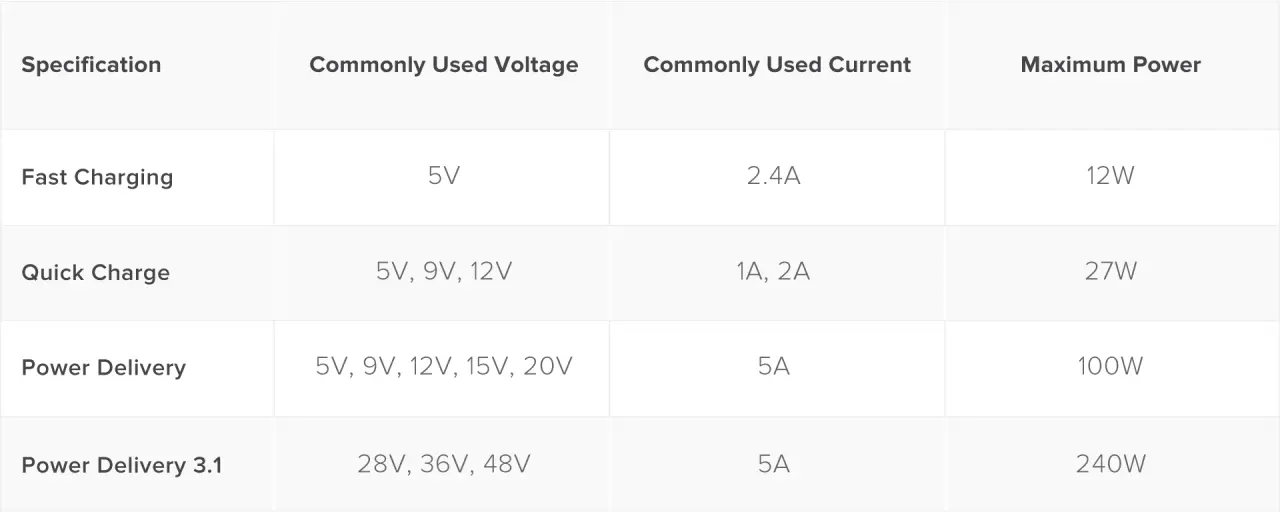
Here is a couple of suporting links.