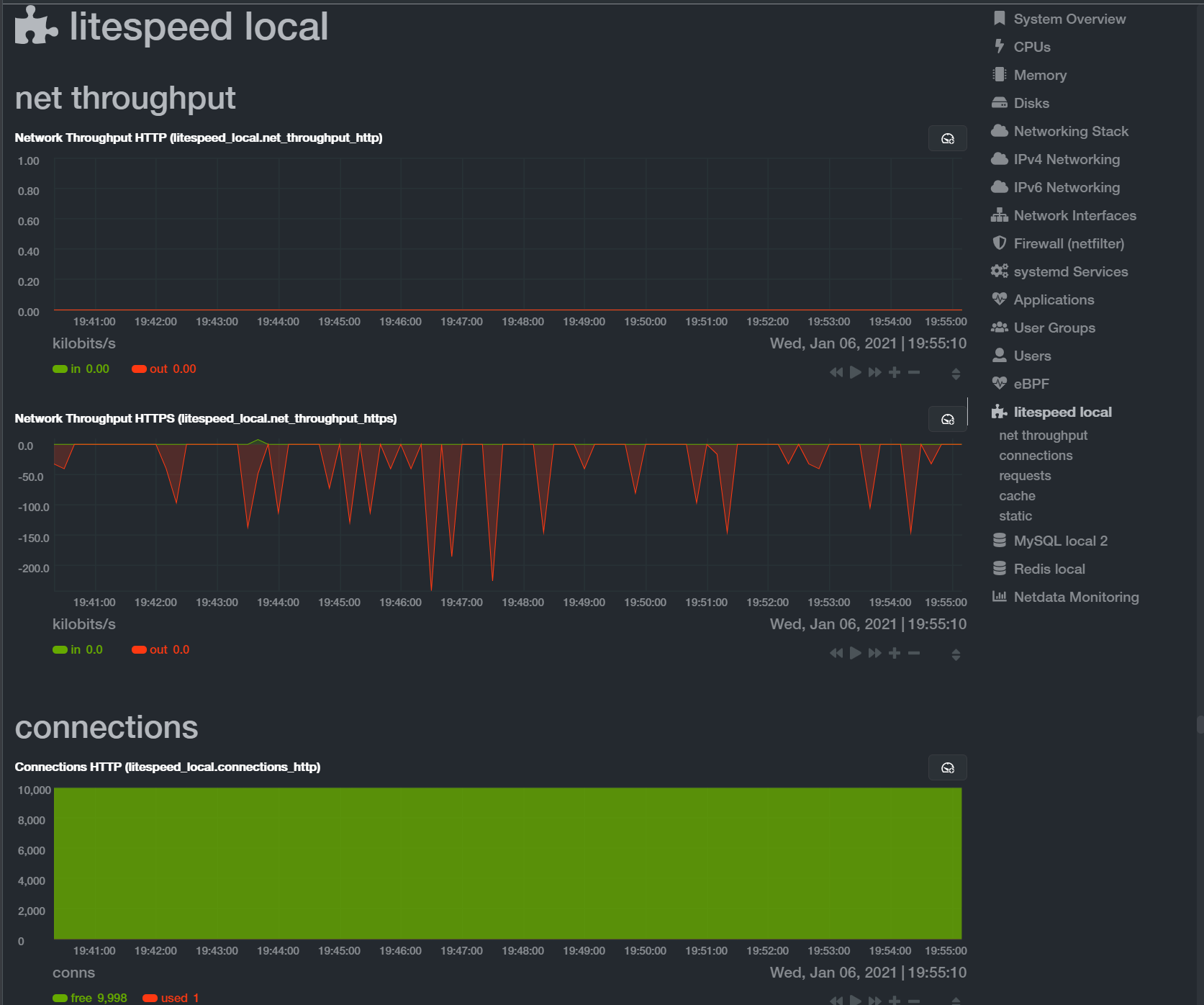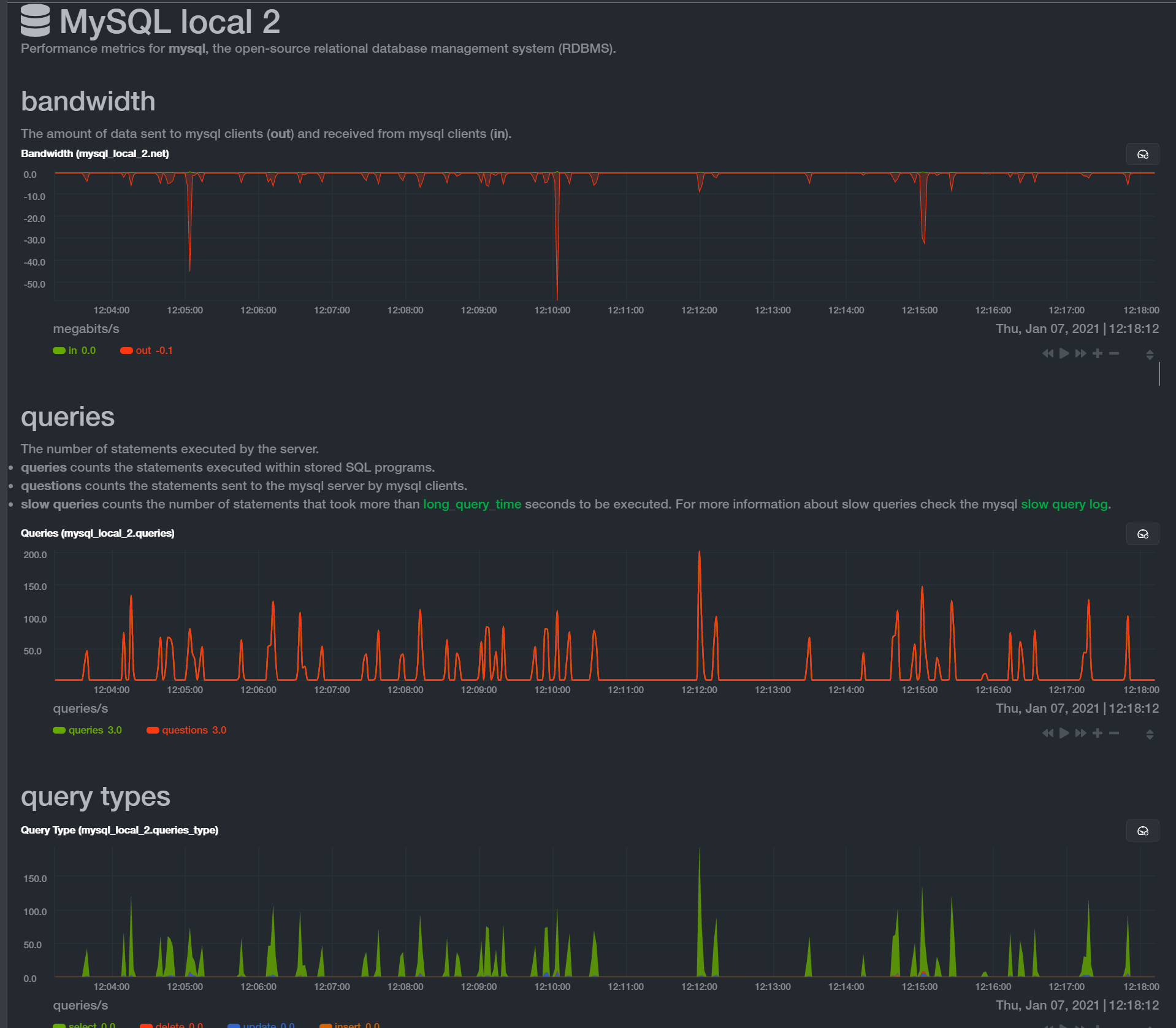Common Netdata Tasks
Update Netdata Renaming a Node You can change the node name in the Netdata web interface. Instead you can change hostname of the node directly on the node. Sometimes the node name doesn’t use the entire hostname, to override the hostname you can edit the /etc/netdata/netdata.conf and uncomment the hostname section and provide the correct … Read more