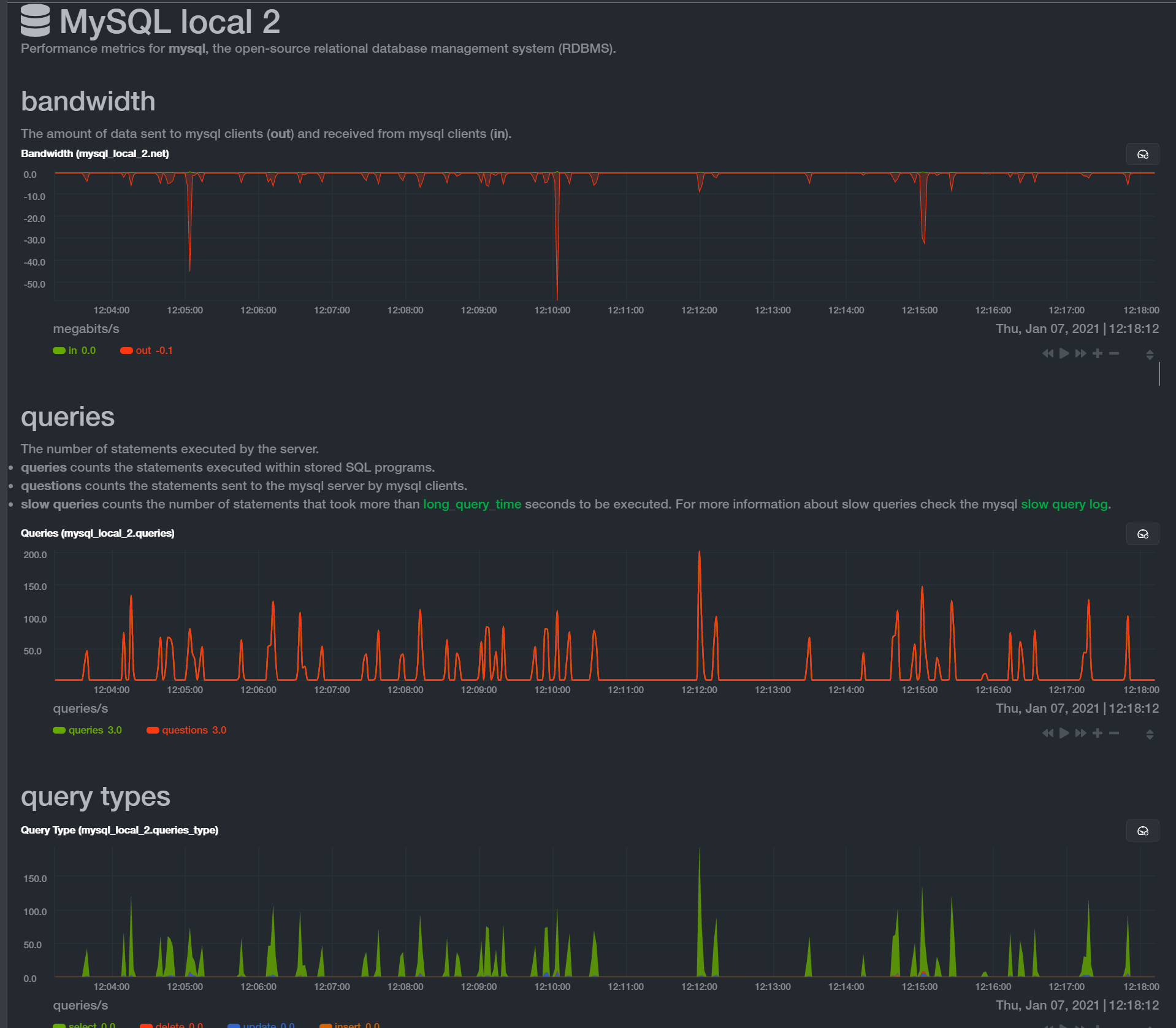Using Cloudinit and Netplan with IP’s on a different Network and Gateway
If you’ve ever had to utilize a hosting provider that offers the option to buy extra IPs or failover IP addresses, you may have observed instances where these IPs shared the same gateway as your original IPs, rather than being part of the additional IP network. Here are some of the providers I’m aware of … Read more