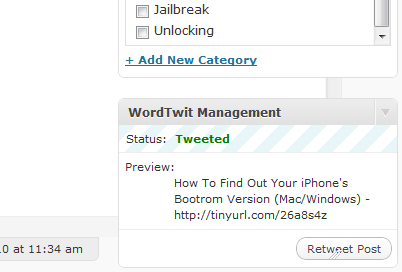Improve WordPress Comments Load time when using Akismet: Adding an index to wp_comments
A customer of mine was seeing a 15 second load time on their WordPress site when clicking on “Comments”. I installed Query Monitor and saw that the Akismet plugin was running the following SQL command on each comment. SELECT COUNT(*) FROM wp_comments WHERE user_id = 1820 AND comment_approved = 1; This query was to show how many comments the user had previously … Read more